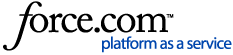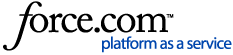Welcome to Clearco! For Clearco to review if your business is eligible for funding, the Business Profile must be completed. Completing these steps will prompt you to submit an invoice or apply for a cash advance to see if your business is eligible.
Your business may qualify for funding if it generates over $10,000 in monthly revenue through your connected ecommerce platforms and has done so consistently for the past 12 months. Details about our eligibility requirements can be found here.
There are two upload types for funding:
|
Invoice
For eligible business expenses you have not paid yet.
Invoice payments are sent to vendors within 3-5 business days.
How to submit an invoice
|
|
Cash Advance
Clearco’s Cash Advance provides flexible capital for founders.
Get working capital reimbursed directly to your bank account.
How to submit a cash advance
|
Once you’ve completed the initial sign-up process, you will be directed to your Clearco Dashboard. For information on completing the sign-up process, please visit our Help Center article here.
On your dashboard, you may notice an estimated funding capacity range, based on the self-reported monthly revenue selected during sign-up. This is the estimated amount that may be able to help finance your invoices.
Once you connect your ecommerce accounts and banking information, your business will be evaluated for an eligible funding capacity, which is subject to approval after a bill is submitted. For more information about funding capacity approval, please visit our Help Center article here.
How to complete your Business Profile
You will need to provide Clearco with details of your business, business owners, revenue sources, bank information, and debt obligations.
There are four sections to complete (see screenshot below):
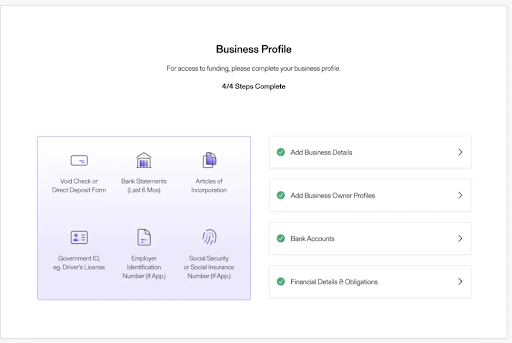
Please note that this screenshot is provided for discussion purposes only, and is subject to change without notice.
Add business details
Clicking this tile will open a screen that will prompt you to fill out your business details.
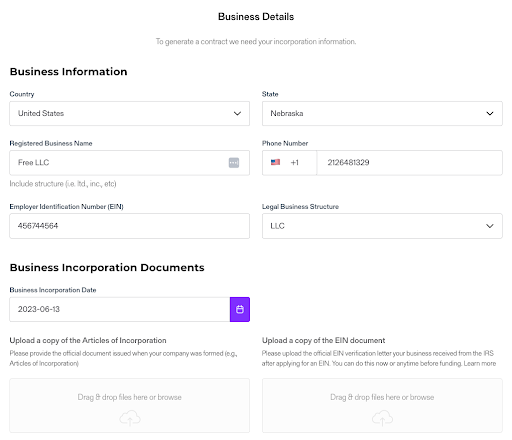
For instructions on completing the business details, please visit our Help Center article here.
Add business owner profiles
Clicking this tile will prompt you to add your Business Owner/Director, including anyone who holds 25%+ equity or is a member of the board of directors/equivalent.
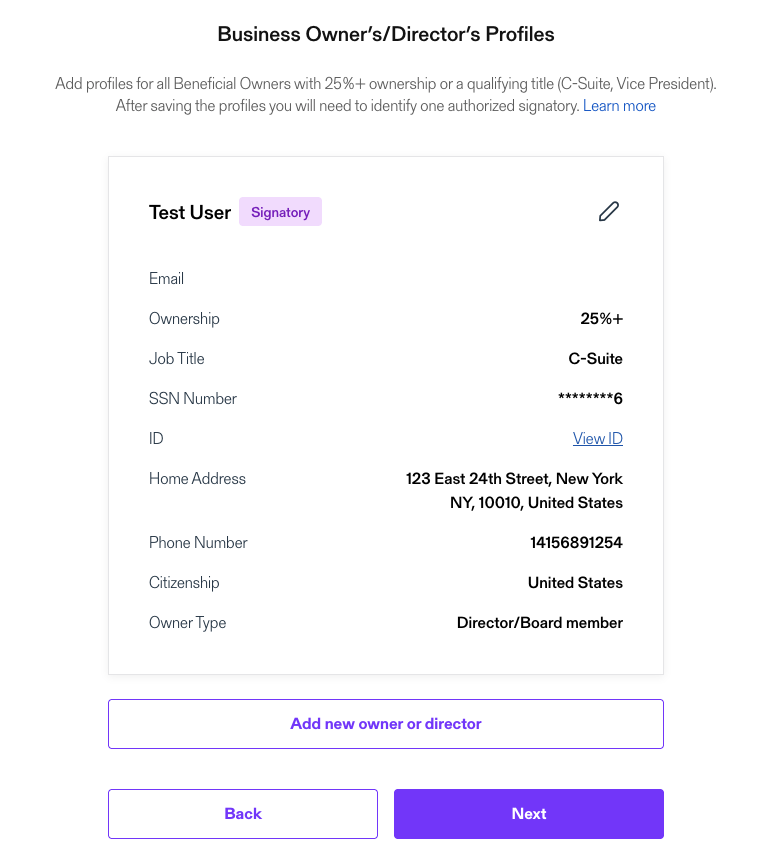
For instructions on completing the owner details, please visit our Help Center article here.
Bank accounts
Clicking this tile will open a screen that will prompt you to search for your Banking Institution.
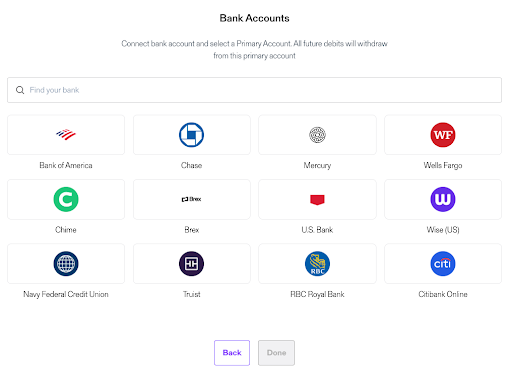
Once your institution is selected, a Plaid window will appear requesting connection:
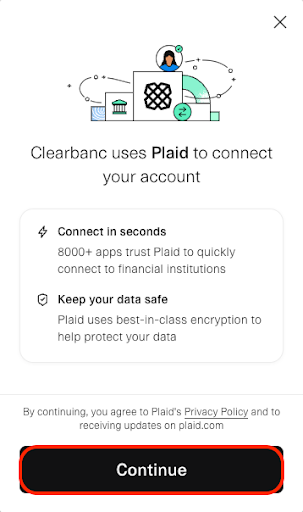
For instructions on connecting a bank account to Plaid, please visit our Help Center article here.
If the bank account connection is unsuccessful, you will be prompted to enter your routing number and to enter your bank account details manually.
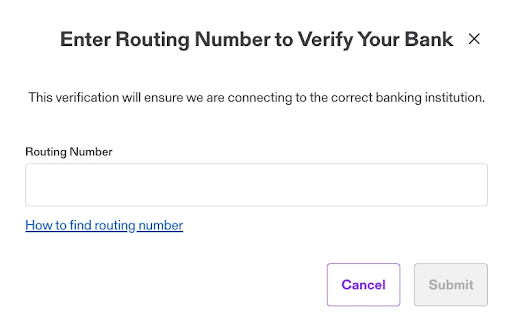
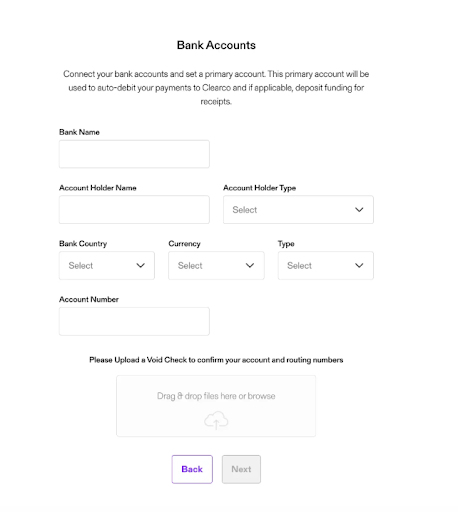
Financial documents and Payment Obligations
Clearco requires your business’ financial documents and information about your monthly payments to other capital providers. This helps us determine the amount of funding we can provide. Clearco requires these payment obligations to be updated monthly to help provide an up-to-date approved funding amount.
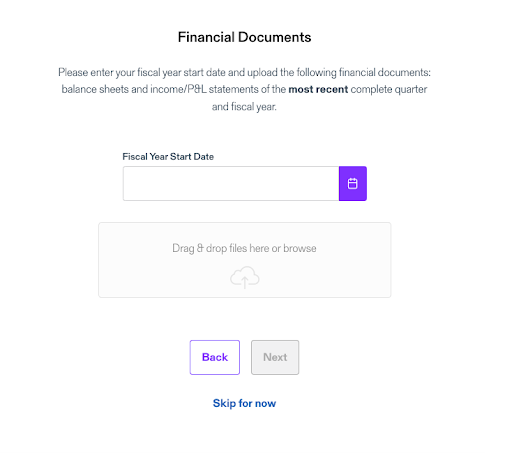
For further information on submitting financial documents and payment obligations, please visit our Help Center here.
Revenue Sources
This step will allow you to connect with Clearco’s available integrated ecommerce platforms.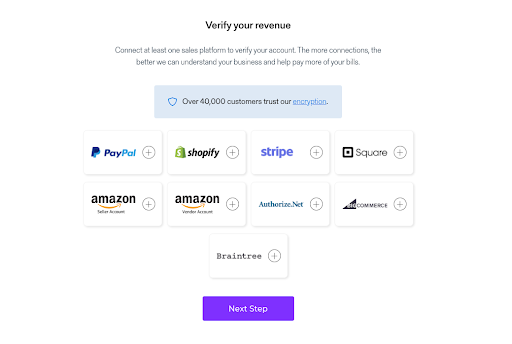
For instructions on connecting your ecommerce accounts, please visit our Help Center here.
Submitting an Invoice or apply for a Cash advance
Once you have completed your business profile and connected revenue sources, your dashboard may show a preliminary capacity, with the option to access working capital.
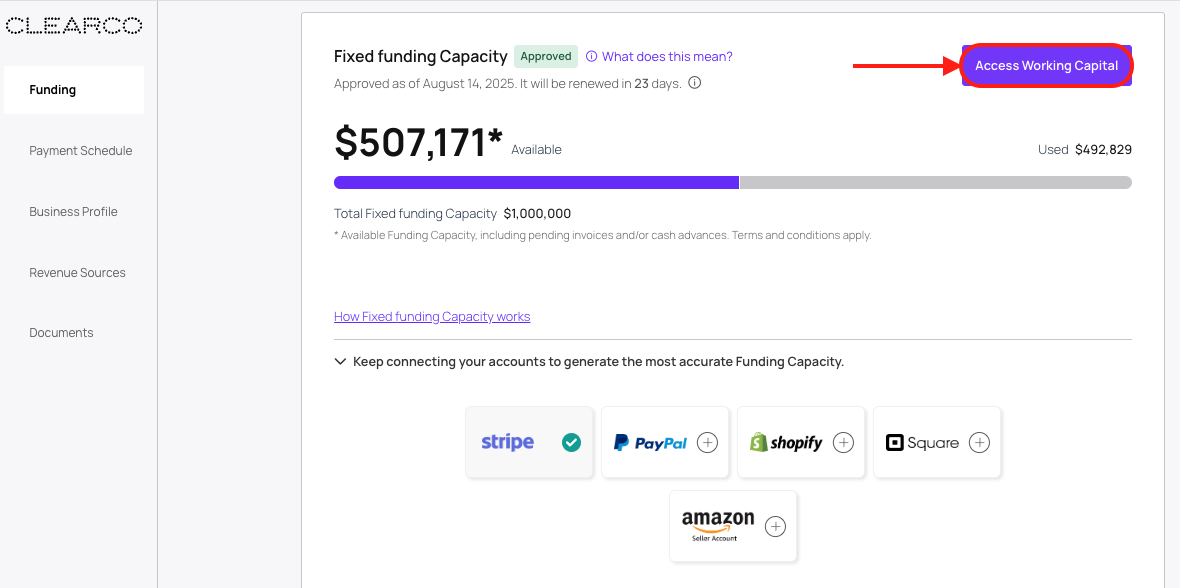
You will see options to select which type of bill you would like to submit, either an invoice or a cash advance.
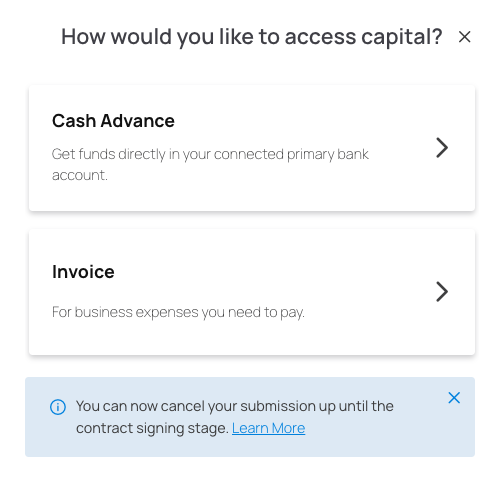
For instructions on how to submit your invoice, please visit our Help Center article here.
For instructions on how to apply for a cash advance, please visit our Help Center article here.
Once a bill is submitted, you will be able to view your submitted bill on the dashboard. As shown below:
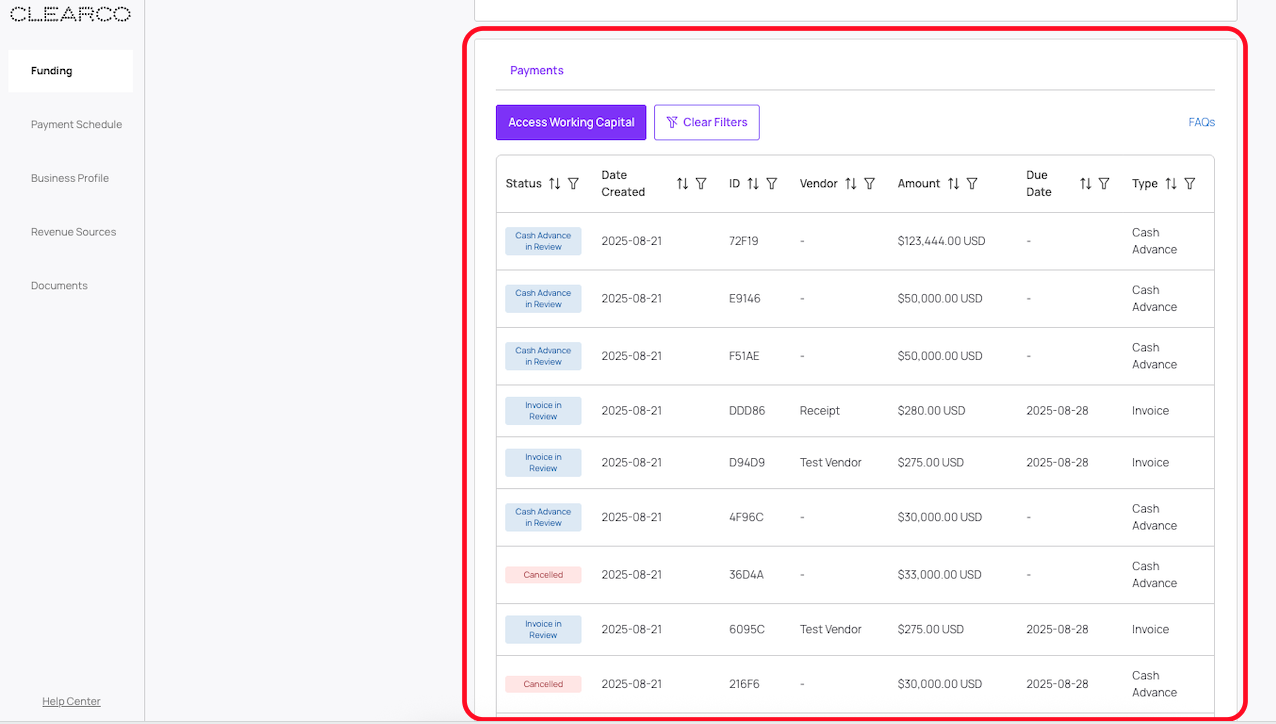
If you have any questions, feel free to reach out to our Customer Support team via email at support@clear.co.